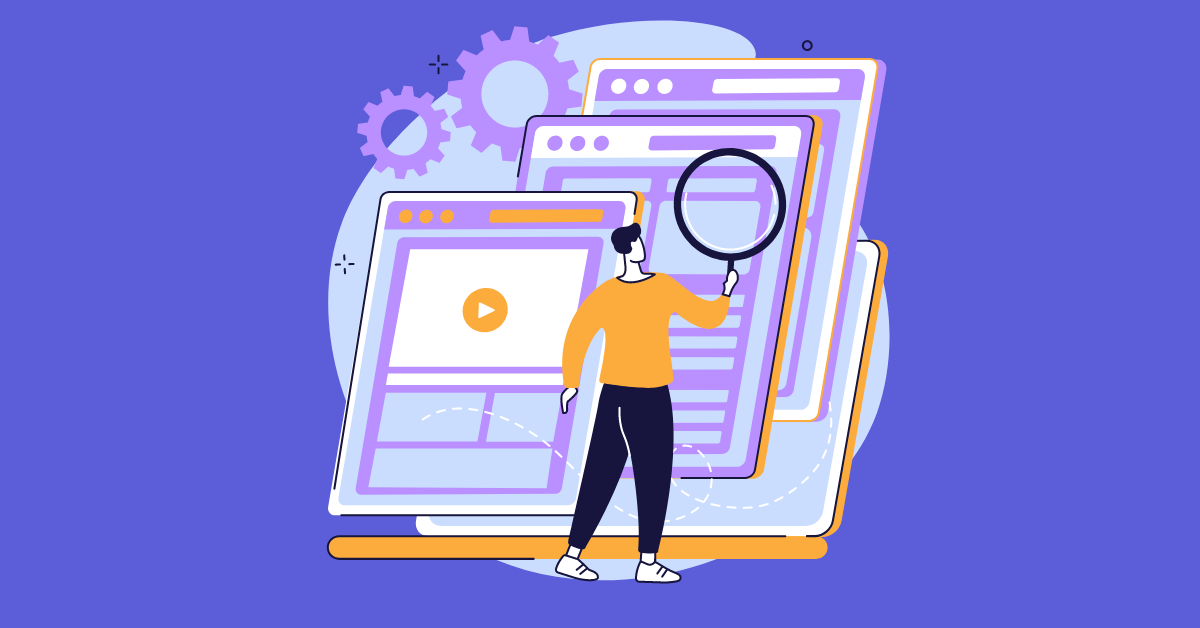Your board is the pulse of your work.
Think of it as a virtual whiteboard where you can keep track of and manage anything, from simple everyday tasks to complex multistep projects! Not only this, but boards are fully interactive and collaborative, so you and your team can work together to get things done.
What is covered in this blog post:
- What is a board?
- monday.com boards, the basics
- How to optimize your boards with monday.com integration
- Use cases
What is a board?
Boards are built around the concept of “items”—each card represents something that needs to be done (a task, project, etc.). You can organize these items into different groups for easy reference. Each item can have many statuses assigned to it, so you can easily see what stage each task is in at any given time. And if you need more information about a particular item on your board? There’s an interactive chat feature built right into each card, so you can talk with other members of your team about anything that comes up along the way!
monday.com boards, the basics
Step 1 – Add a new board
monday.com helps you plan and manage your work and provides a platform for complete project transparency. To quickly set up a new board or import an existing board from Excel, Trello, Google Sheets, and more, simply click on the “+ Add” button on the left panel on your screen. In addition to this, there are numerous pre-prepared template boards available for you to choose from.
Step 2 – The structure of a board
Boards are the organizing elements of monday.com, and the structure is a simple one. Within a board, there are four main components that you should familiarize yourself with: Groups, Columns, Items, and Sub-items. These sections of information can be organized in a multitude of ways to suit any project management need.
Step 3 – How do you use a board template?
From setting up your boards to managing your tasks, monday.com‘s easy-to-use interface makes it simple for you to always see what’s important and manage your teams’ tasks. You can set up your boards by clicking on the “Ad” icon in the top left portion of this window. From there, click on “New board” and select from a variety of board options or start from scratch!
Step 4 – How do you sort your board?
Are you ready to take your boards to a whole new level?
monday.com added the ability to sort your boards! You can now customize the order in which you’d like to see your items, and to drill down on the specific ones that you are looking to see!
To sort the items on your board, click the “Sort” icon at the top of your board, and then “+Add new sort”. You can then choose the exact parameters that you’d like to sort your board by!
Step 5 – What about filtering your board?
When you’re exploring your boards, there’s a lot of data to look at. Fortunately, we’ve got a few easy ways for you to filter the information on your board to make it easier to see what you’re looking for! To filter your board, click on the “Filter” button at the top of your board and choose the exact parameters of data that you’d like to display!
Step 6 – The board description
The description is a great place to explain the purpose of your board. You can mention what problem it’s solving for you, and how you hope it will be used. You may find the need to add a description to your board to help the team understand its main uses of it. Also, you can provide any instructions, or for any other reason! To locate your board description, click on the small “i” icon to the right of your board name as so:
Step 7 – Can you print your board?
Are you a paper lover? If so, you can easily print any board by clicking on the three-dot menu located at the top right of the screen. Choose “More actions” and then “Print board” as below:
The print preview will show you exactly how your board will look when printed. The print settings are a bit different for each operating system, but the important thing to look for is the ability to change the board’s orientation and size. For example, you might see:
Before printing out your board, though, consider customizing the settings so that your print displays what you need to see. For example, since most boards are quite wide, you may want to print it in landscape mode and zoom out as well so that all of your columns can fit on one printed page.
To do so, simply adjust the print settings so that it displays “Landscape” as the layout and customize the scale of the print accordingly so that it can show all the columns on one printed paper.
Once you’ve chosen your desired settings, click “Print” to see your board on paper. You can also use these same instructions to print any board view as well.
How to optimize your boards with monday.com integration
The sky’s the limit with monday.com integrations. Turn your monday.com account into a hub for all your work, so you can stay on track even when you’re working on different tools.
Use predefined flows, so you can connect to external platforms like Google Drive, Todoist, Slack, and more. Once you’ve created or updated something in one platform, it will be automatically visible in all others.
In order to add an Integration, you have to go to the board you want to create an Integration for and click on the integration icon located on the upper left of your screen as shown below:
Upon this, you will be redirected to monday.com Integration’s center, and you will be able to find a list of the platforms you can connect to your workspace.
Use cases
#1 Remote working environment
monday.com is a platform that allows organizations to manage all the workflows in a remote environment. The data in a centralized place connects the distributed teams on one page for easy collaboration and does not affect productivity in any way.
In a remote world, monday.com helps you stay connected with your team. It provides an overview of what’s happening in real time, with analytics to make informed decisions, and turn ideas into actionable tasks.
Manage your projects from anywhere and keep your team on track with task management software. With monday.com, you can create a project workflow that fits your needs and make sure everyone stays up-to-date on the latest progress.
Create custom columns to add more details about your tasks or to track specific information for each task (e.g., priority levels, and file uploads). You can also create dependencies between tasks to make sure everything gets done in the right order at the right time!
They offer various types of boards that help you track everything from simple tasks to complex projects in a centralized place. A few examples of the different types of boards are:
#2 HR Operations
monday.com boards are an amazing way to keep tabs on all of your company’s HR processes, from recruitment to attendance management. It’s easy to set up and use, and it’s fully customizable—so you can create the experience that works best for your team.
With monday.com boards, you can:
- Set up a board for each department or area of responsibility
- Create a process map for each board to show how each process is linked together
- Assign tasks to individuals or teams
- Receive instant push notifications when a task is assigned or completed
#3 Project management
monday.com boards are the perfect way to monitor all of your different projects at once. While there’s nothing wrong with a good old-fashioned spreadsheet, having one giant document that tries to contain all of your projects can get messy fast.
You can manage multiple projects on one platform! That means you can get an instant overview of the work pace on each project, but also get a 360-degree view of all your projects and their progress. And the best part is, you don’t have to go hunting for spreadsheets or documents when trying to find out how things are going with a particular project—it’s all right there in the same place!
Get started today, and say goodbye to messy spreadsheets for good!
Conclusion
You can’t do it alone. Sure, you might be able to do a lot on your own, but when it comes down to it, you need a team. Your board is the place where your workflows come to life! Think of this feature as a virtual whiteboard where you can keep track of and manage anything, from simple everyday tasks to complex multistep projects! Not only this, but boards are fully interactive and collaborative, so you and your team can work together to get things done.
We are looking forward to seeing you make the most out of monday.com boards!
Recommended Reads: